Export your starred,
hearted,
flagged,
saved locations, and reviews from Google Maps to consistent files and spreadsheets. Welcome to Export Google Maps.
The final files will include names, GPS coordinates, addresses, ratings, placeIds, and more.
- 1. Get your data with Google Takeout. Check the "How To Use" section below.
- 2. Drop the file to process in this box: Saved Places.json, Want to go.csv, Favorite places.csv, or any other file.
- 3. If you use labels in Google Maps, you can also drop the Labeled places.json file.
- 4. Enter your e-mail address. Click Export.
- 5. Check your emails and have a look in your spam folder if you don't get anything.
Drop your file here,
or click to select it.
HOW TO USE
Go to Google Takeout. First, click on Deselect all. In this tutorial, we will only export the data that can be processed Export GM.

Scroll down until Maps. Do you use labels in Google Maps? Labels are the custom names you can give to your locations. If yes, select Maps. Click on Maps content options, and Deselect all. Select only My labeled places, then OK.
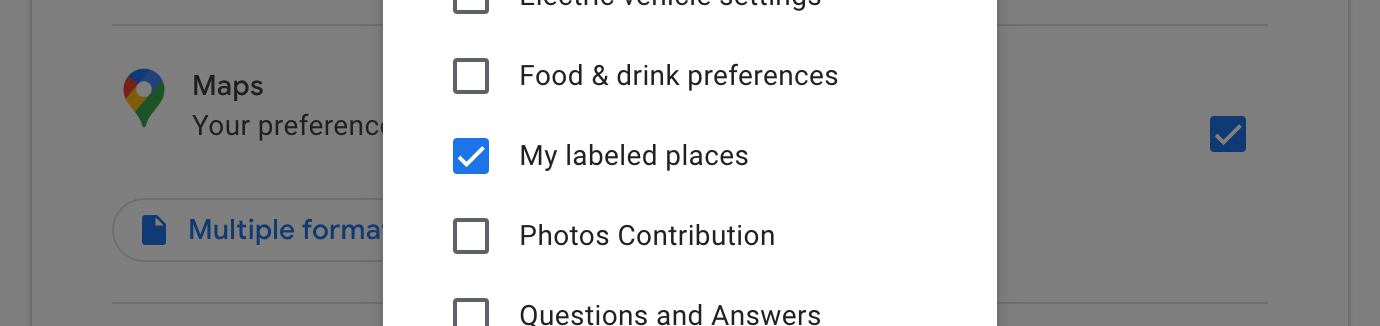
Just below, select Maps (your places). This contains your starred places and reviews.
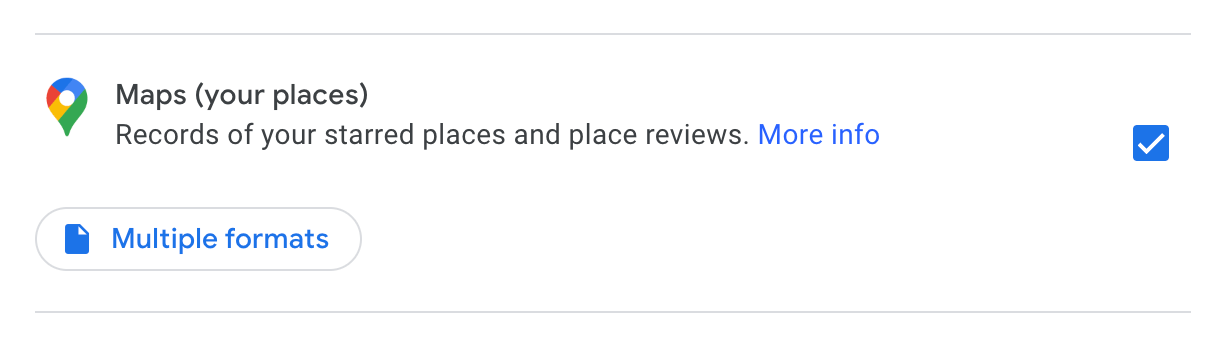
Scroll down a bit more, and select Saved. This contains your hearted, flagged and saved locations.
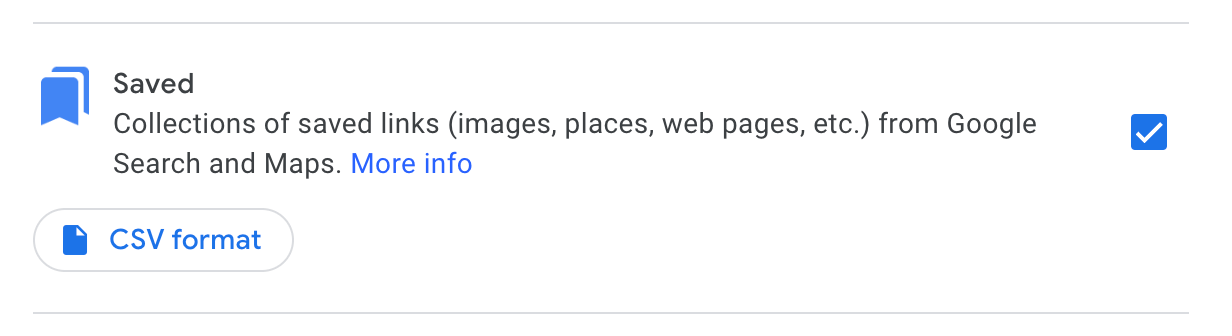
Go down, and click Next step. The next options don't matter much, so you can click on Schedule new export! Then wait for the email from Google Takeout, and download the archive file.
In the archive file, you'll find the data mentioned earlier, in separate files. You can drop any of those files in Export GM, and if you use labels, don't forget to the Labeled places.json file as well.